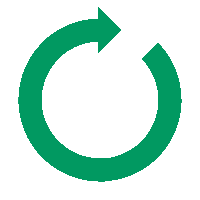To install Linux on Windows 11, you can use Windows Subsystem for Linux (WSL), which allows you to run a Linux distribution alongside your Windows installation. Here's a step-by-step guide on how to do this:
1. Enable Windows Subsystem for Linux (WSL):
a. Open PowerShell as an administrator. To do this, right-click on the Start button and select "Windows Terminal (Admin)" or "Command Prompt (Admin)".
b. Run the following command to enable the WSL feature:
bash
Copy code
dism.exe /online /enable-feature /featurename:Microsoft-Windows-Subsystem-Linux /all /norestart
2. Enable Virtual Machine Platform (optional):
a. If you want to use WSL 2 (recommended for better performance), you need to enable the Virtual Machine Platform feature. Run the following command in PowerShell:
bash
Copy code
dism.exe /online /enable-feature /featurename:VirtualMachinePlatform /all /norestart
3. Install a Linux Distribution:
a. Open the Microsoft Store from the Start menu.
b. Search for your preferred Linux distribution (e.g., Ubuntu, Debian, Fedora) and select it.
c. Click the "Install" button to download and install the distribution.
4. Set Up the Linux Distribution:
a. Launch the Linux distribution you installed from the Start menu.
b. Wait for the initial setup to complete. You'll be prompted to create a user account and set a password.
5. Use Linux on Windows 11:
You can now use the Linux distribution you installed by running the Linux terminal. To access it, you can:
a. Open the Start menu and search for the name of your installed Linux distribution.
b. Launch the distribution, and you'll have access to a Linux command line.
c. You can install and run Linux applications and utilities within this environment.
Remember that this method allows you to run a Linux distribution alongside Windows 11 without the need for dual-booting or creating separate partitions. It provides a Linux terminal environment within Windows.
If you want to use WSL 2 for better performance, you can set it as the default version by running the following command in PowerShell:
arduino
Copy code
wsl --set-default-version 2
Now you can work with Linux tools and software while still using Windows 11 as your primary operating system.